Since starting my business I have had my eyes opened to a big wide world of apps and software that I previously hadn’t been fully immersed within during my life in the corporate admin support world. I have previously mentioned my favourite go-to apps and software here.
I want to run through some great little quirks and tools that I have discovered in the last 12 months of using Google Workspace* exclusively for not only my business but also for my clients. Initially I was under the impression that Google were simply wanting to jump on Microsoft’s market share by releasing similar products that do the same thing but differently. Well, that is in one part what they have done, however the different part is proving to open doors for small businesses to use G Suite applications for tasks that you otherwise wouldn’t be able to do without going and purchasing a specific piece of software or understand coding to do. This post is a mixture of the cool applications and the quirks and tools that can be used to do the same things that you’d normally be able to do within Microsoft products.
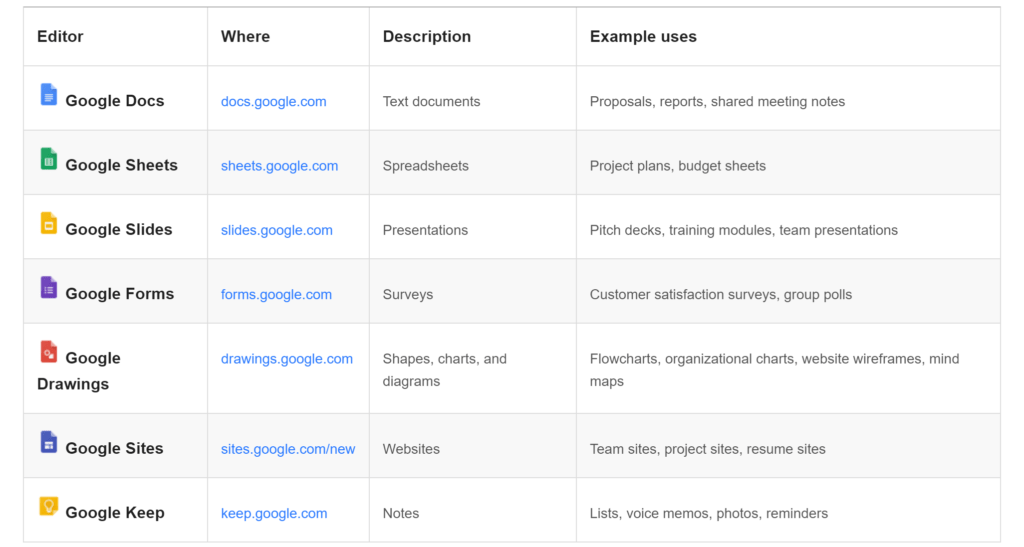
In addition to this Google makes learning about their systems and finding the answers to any queries you have super easy. As a great starting point they have a fantastic (and really easy to navigate and understand) Tips Library https://gsuite.google.com/learning-center/tips/#/.
Gmail
After coming out of Outlook land and working exclusively within Gmail I will admit there have been some moments where I have wished to have some of the functionality of Outlook back but on the whole, Gmail has ease of use sorted when you are able to switch off the Outlook brain that you are no doubt used to.
Canned Responses
Gmail’s version of templates for those emails you send out hundreds of times per day with the same text answering the same questions or issuing standard documents to your clients. It’s not a stock standard feature within Gmail but one that has seemed to stick around within the Labs that are optional extras that are developed and installed within Gmail. Yes, you could do the old fashioned save your templates in a word doc on your desktop and continually cut and paste the text into the email but Canned Responses works so much better than having to do that. As you can see within my screenshot, I particularly use this function for the issuing of my invoices to my clients as I have a standard text I use, however I have also developed similar templates for my clients as well as responses to client enquiries, reminders for upcoming bookings and responses for issuing of gift vouchers. The subject areas are wide and varied that you can develop templates for.
In addition to this Canned Responses are also able to be utilised by creating an autoresponse to emails that you received from either specific email addresses or with specific labels using Filtering (discussed later in the post).
Hubspot have created some really easy step-by-step instructions on how to install the app to your Gmail here.
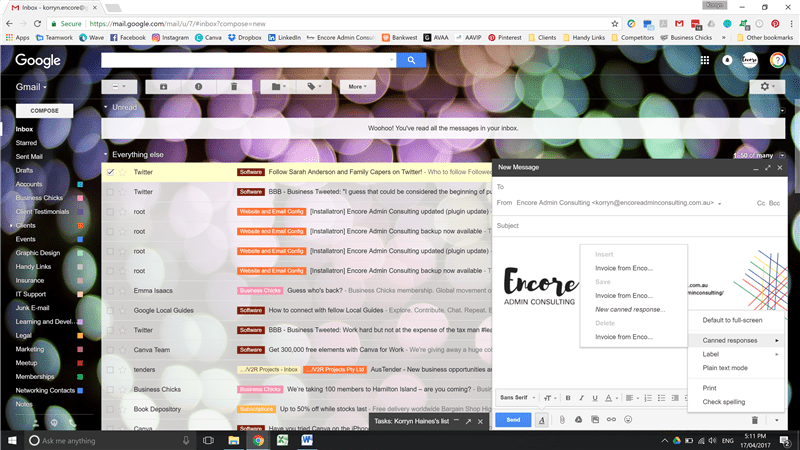
Scheduling Emails
I personally use the inbuilt Schedule Emails function within Gmail (the dropdown arrow on the Send button on a new message). There are also apps like Right Inbox for scheduling emails to be sent at a later time (like when you are working at hours late into the night and responding to emails that are better sent in the morning). Boomerang for Gmail is a similar app which also allows you to schedule emails to send at specific dates and times, set reminders for follow ups to be sent and set reminders if you don’t receive a response from emails you send. Utilising these apps allows you to maintain boundaries within your business for responses only going out during business hours as well as better managing your priorities and replies to clients.
You can view Right Inbox website (http://www.rightinbox.com/) and Boomerang for Gmail website (http://www.boomeranggmail.com/) – both are great applications to use.
Labels
Labels are my absolute most favourite part of Gmail. I’m a visual person so having my labels all colour coded and organised makes my inbox life so much easier. I label every single one of my emails as they hit my inbox according to the subject it is related to (IT / Subscriptions / Clients). Personally they are my way of triggering what I need to do with the email or what action needs to be take place but labels within Gmail are also like the folders within Outlook. By marking the emails with the label once I have actioned them I immediately archive the email to remove it from the inbox and the emails are then located under the label (or folder) that it was marked with. You are also able to mark emails with multiple labels and they will be located under each of the labels within the filing structure within Gmail if you need to search for them again.
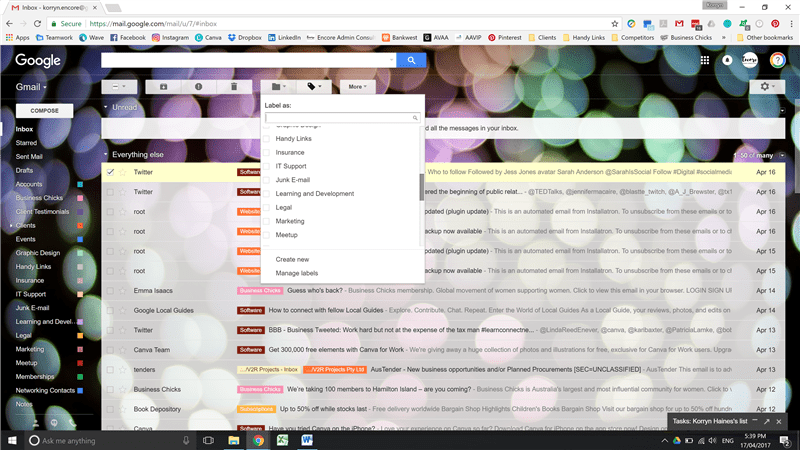
Filter Messages
Filter messages for me piggyback off Labels, as well as create some automation in my inbox management. I have emails that come from specific email addresses and mailing groups and using filters I am able to automate the process of either labelling them, marking them as read, deleting them (for any pesky emails / subscriptions that don’t seem to listen to you when you hit unsubscribe), and sending an automatic response amongst other specific actions.

Google Sheets / Docs / Slides
Google’s answer to Word, Excel and Powerpoint – and I’ll admit there are some quirks that they haven’t perfected yet however the usability and the ability to collaborate within documents for multiple users is extremely useful. And even though you are now using a different file format, the ability to export the files into the usual .doc .xls and .ppt formats is still available to you – it’s just an added step to do so (how-to guide here https://gsuite.google.com/learning-center/products/docs/get-started/)
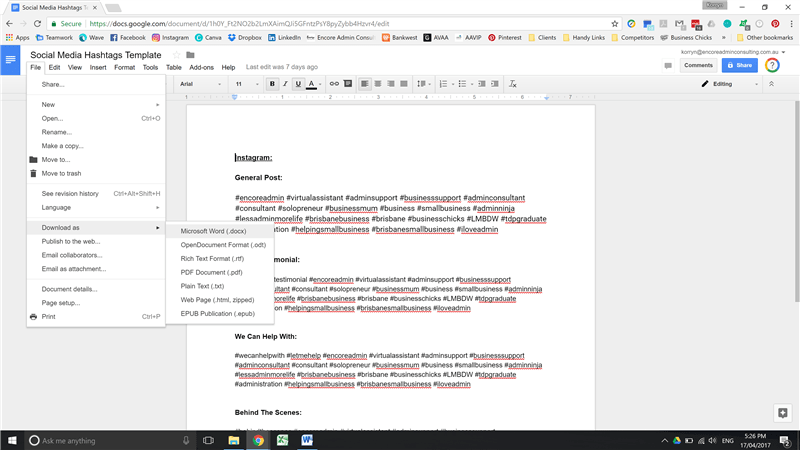
Another bonus is saving your files as Sheets/Docs within Google Drive doesn’t contribute to using up the memory space allocated, Google considers these documents as being free to save within your drive. File sizes are only attributed to files that are not within G Suite applications (Word / Excel / PDF / Powerpoint etc).
Google Forms
Google Forms are a great tool for small businesses, it has the ability to capture information from a visually appealing and user friendly form interface and save the data within Google Sheets spreadsheet. I have created a number of surveys for my clients and they have been distributed to their customers for their feedback and the collation and manipulation of the data is extremely easy to do. There is also the ability to use Google Forms in the same way you use Mailchimp for capturing email addresses for website signups and newsletters if you are more comfortable with going the “old school” method of using a spreadsheet to manage your email database. I personally prefer Mailchimp for doing so but having other options is great if you feel like that fits your business and own capabilities better.
Google Sites
Google Sites is a web page creation tool and allows you to create a website without having to know how to code it yourself. One application it is being used for is creating a business intranet for small businesses allowing users within the business to communicate, share files and collaborate as a team as it has the ability to be closed off to be only accessed by internal or invited users to the business. It is also capable of being able to build a full business website using your own business domain in the same way others use WordPress.
Google provide a fantastic how-to guide here https://gsuite.google.com/learning-center/products/sites/ to help navigate setting up Sites and providing more in depth information about what Sites can do for your business.
I hope this post has given you some ideas and hopefully some helpful tips for you to better use Google Workspace (if you are already a convert) or some food for thought if you are thinking of making the move to Google Workspace. It is a platform that is evolving all the time so there are many more applications that are available that I haven’t touched on but these are the handful that I am currently using right now and they are things that are working well for me in my business as well as for my clients who use Google Workspace.
* Note these links are affiliate links.
If you are already using Google Workspace and want some 1:1 help in how you are using the apps and how you have things set up – you can book in for my Google Workspace Support Consultation where we spend an hour going through your questions and taking a look at your setup. (Great if you’ve had enough of trawling through the depths of Google and YouTube).
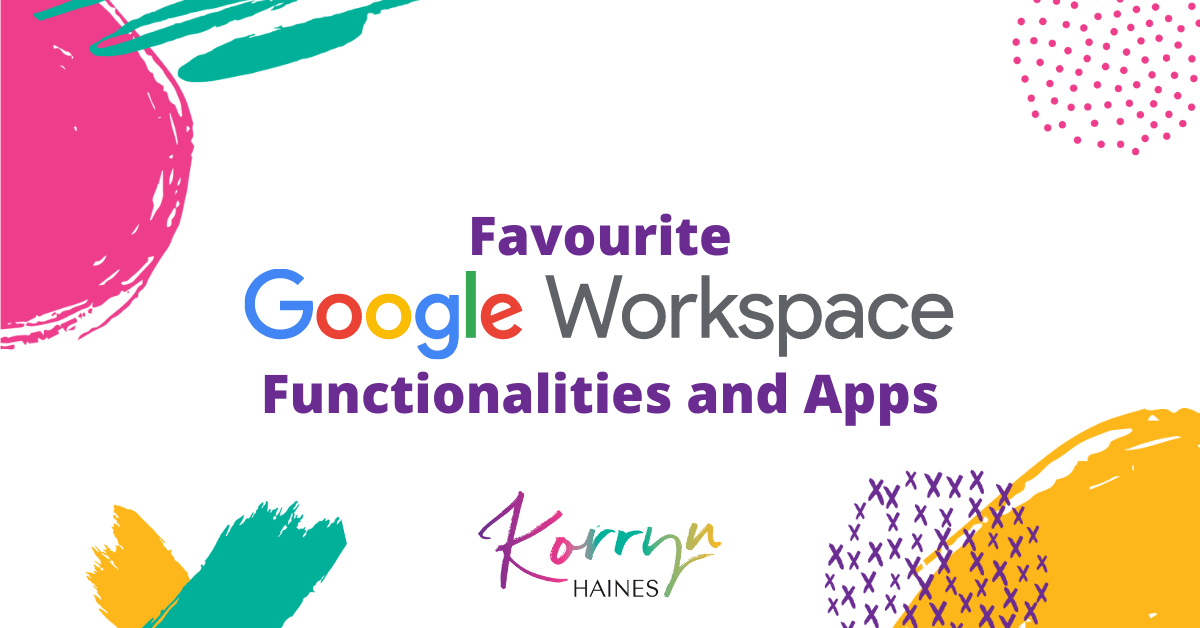

0 Comments